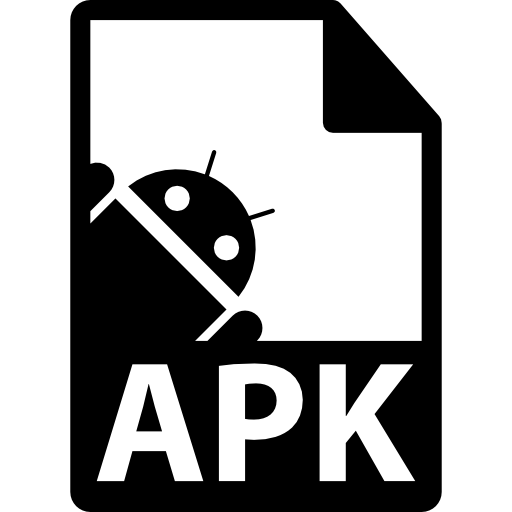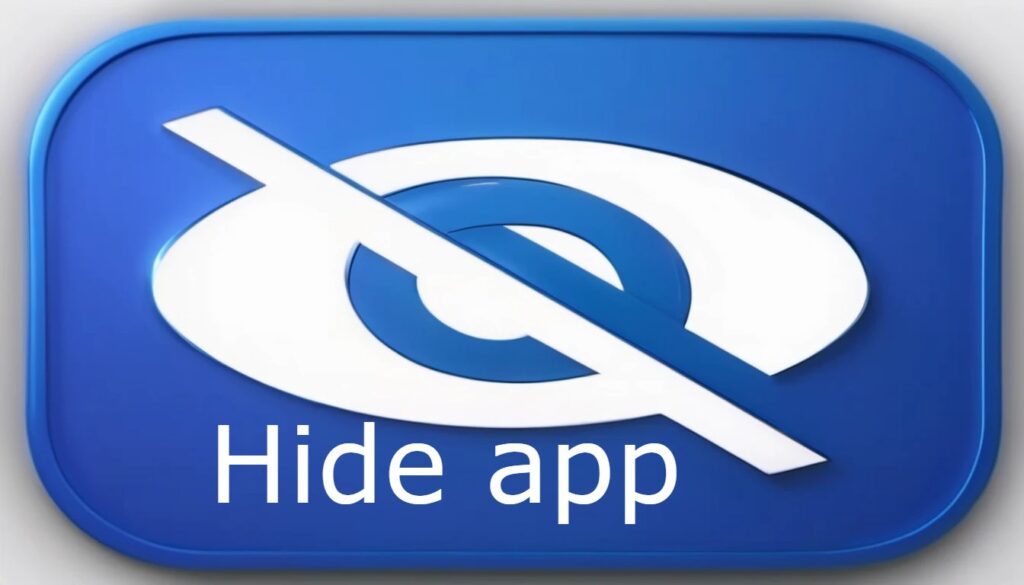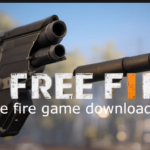In today’s digital age, it’s essential to prioritize your online privacy. With the constant threat of cyber attacks, data breaches, and privacy violations, it’s crucial to take steps to protect your personal data and online activities. One way to do this is by hiding your apps from prying eyes. In this article, we’ll explore how to hide your apps on various devices and operating systems, as well as provide tips on how to maintain your online privacy.
Why Hide Your Apps?
Hiding your apps may seem like a minor concern, but it can have significant implications for your online privacy. Here are a few reasons why you should consider hiding your apps:
- Data Security: By hiding your apps, you can prevent unauthorized access to your sensitive data and online activities.
- Privacy: Hiding your apps can help protect your online identity and prevent others from tracking your browsing habits.
- Device Protection: Hiding your apps can also prevent unauthorized access to your device, reducing the risk of malware infections and other security threats.
How to Hide Your Apps on Android
Hiding apps on Android devices is relatively straightforward. Here are the steps:
- Download a Third-Party App Lock: Download a reputable app lock app from the Google Play Store, such as AppLock or Vault.
- Set Up App Lock: Set up the app lock by creating a password or PIN to secure access to your apps.
- Select Apps to Hide: Choose the apps you want to hide from the list of available apps on your device.
- Set Locking Options: Set the locking options for each app, such as password protection, PIN protection, or fingerprint recognition.
How to Hide Your Apps on iOS
Hiding apps on iOS devices is also possible, although it requires a bit more effort. Here are the steps:
- Use a Third-Party Launcher: Download a third-party launcher app from the App Store, such as Launcher or Folder Organizer.
- Create a Folder: Create a folder within the launcher app and move the apps you want to hide into it.
- Set Up Password Protection: Set up password protection for the folder using the launcher app’s settings.
- Disable Notifications: Disable notifications for the hidden apps to prevent them from appearing in the Notification Center.
How to Hide Your Apps on Windows
Hiding apps on Windows devices is also possible, although it requires some technical expertise. Here are the steps:
- Use a Third-Party App Locker: Download a third-party app locker app from the Microsoft Store, such as AppLock or FolderLock.
- Create a Folder: Create a folder within the file system and move the apps you want to hide into it.
- Set Up Password Protection: Set up password protection for the folder using the app locker app’s settings.
- Disable Shortcuts: Disable shortcuts for the hidden apps to prevent them from appearing in the Start menu.
Additional Tips for Maintaining Online Privacy
While hiding your apps can help protect your online privacy, there are several additional tips you can follow to maintain your online privacy:
- Use Strong Passwords: Use strong, unique passwords for all of your online accounts and consider using a password manager.
- Enable Two-Factor Authentication: Enable two-factor authentication (2FA) for all of your online accounts that offer it.
- Use a VPN: Use a virtual private network (VPN) to encrypt your internet traffic and protect your online activities.
- Monitor Your Online Activity: Regularly monitor your online activity and review your account activity logs to detect any suspicious activity.
- Keep Your Devices and Software Up-to-Date: Keep your devices and software up-to-date with the latest security patches and updates.
Conclusion
In conclusion, hiding your apps can be an effective way to protect your online privacy and maintain confidentiality. By following the steps outlined above for each operating system, you can hide your apps from prying eyes and reduce the risk of data breaches and other security threats. Remember to always prioritize online privacy and take steps to protect your personal data and online activities.